Using Scan Occurrences for Character Voice Samples
This article will show you how to pull voice samples from a previously narrated book into your Character Voice Guide!
Follow the steps below or watch this instructional video:
Step One: Create Character Entries
First, you'll need to create a Character Entry in your Character Voices Guide for each Character you're looking for.

Step Two: Detect Character Voices
Next, you'll want to go to the Scan Occurrences tab in Pozotron:

The Scan Occurrences tool allows you to listen back to every instance of a particular word in your audio files.
To find a character voice this way, you add a custom phrase like "said (character name)"
For example, if your character's name is "Mowgli," you'd search for "said Mowgli."
Put that in the Add Custom Word field here:

This will scan your audio for every occurrence of "said Mowgli" in the manuscript.
Click the blue "Scan" button to see each of these occurrences.
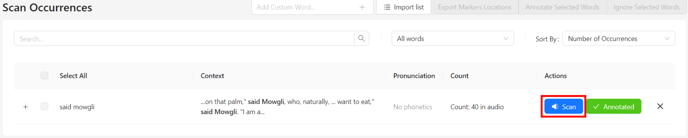
Now, go ahead and use the checkbox on the left side to select a few of these occurrences
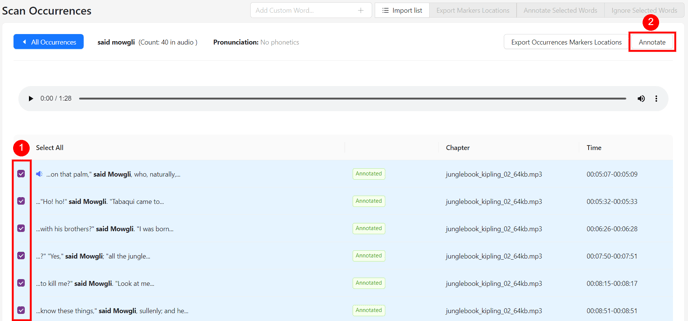
Then, click the Annotate button on the top right corner of your screen to see the following popup window:
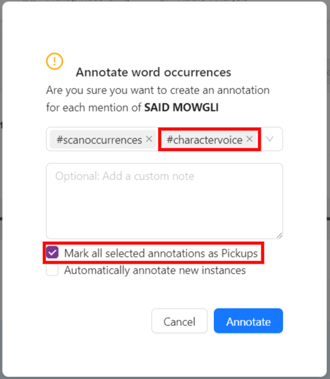
Make sure to add the #charactervoice tag.
Also, ensure Mark all selected annotations as Pickups is checked on.
Step 3 (Option 1): Use Script Sync To Update Characters
Now, navigate to the Proofing Tab and see which chapters have new pickups by inspecting the status here: 
Click Open Proofing to enter that chapter.
Once in the proofing interface, find the field that says "All Annotations" here: 
Type charactervoice and select the tag from the dropdown:

Now your pickup list will only show the occurrences of "said Mowgli."

Now, you can click any of these annotations to find that line of dialog in the script!
Click each one and listen to the previous sentence.
When you find a snippet you want to save, click and highlight the line and notice the orange microphone button: 
Finally, select the character you want to save this snippet to!

This will save it to your Character Guide entry.
Step 3 (Option 2): Export a Character Voice Pickup Packet
Next, navigate to the Proofing tab and hover over Import/Export
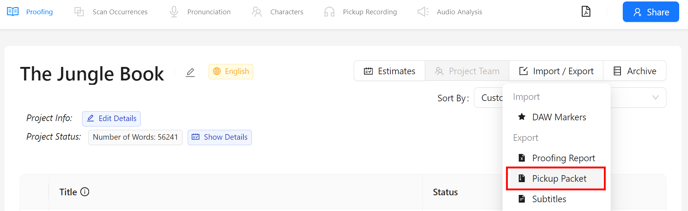
Then we'll have to enter a few settings into the Pickup Packet window.
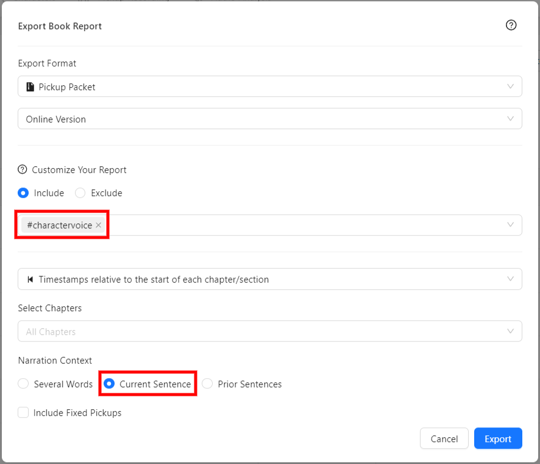
Make sure to Include the #charactervoice tag, and set the Narration Context to Current Sentence
Then, click Export!
Step Three: Download Audio Clips
From your newly created Pickup Packet, scroll down to see the available voice snippets.
Click the ▶ symbol to play the audio and listen back to the character dialog.
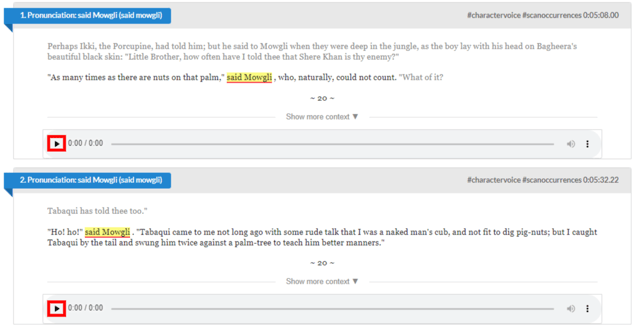
When you listen back to one you'd like to use for the character voice snippet, click the three-dot menu on the right side of the audio playbar, and click Download.
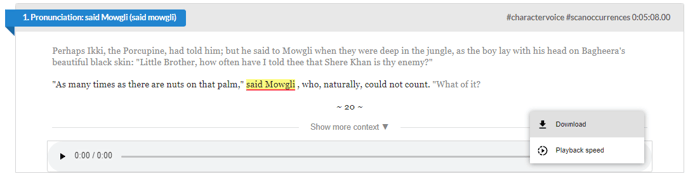
This will download the audio file of the characters dialog!
Still need help? Contact us at help@pozotron.com
