Overview of the Scan Occurrences Tool
Our Scan Occurrences tool can save you hours while proofing your audio. Here is how to use it in the best way.
Scan Occurrences is a powerful feature that enables you to quickly locate every occurrence of a word in your script and audio files.
This feature is handy when you must ensure a specific word is pronounced correctly throughout your project, as you can quickly pinpoint any mispronunciations and mark corrections.
To learn how to use the Scan Occurrences tool, watch this how-to video or follow the steps below:
Step One: Scan!
First, you'll want to navigate to the Scan Occurrences tab

You can scan for any word you want by entering it in the Add Custom Word field at the top

Adding a word will cause Pozotron to scan your uploaded audio files for this word automatically.
*NOTE: If you're searching for a Character name, you can turn on Include Aliases to scan for any of the aliases you've added in the Character Voice Guide
You'll see the results appear right away. In this example, I've searched for the word Pozotron.
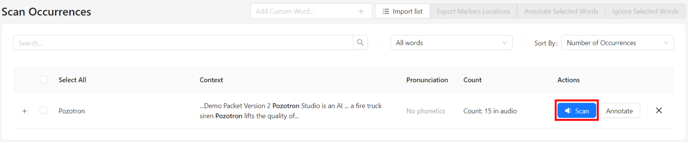
Here, we'll see Pozotron on the list, and we can click Scan to view each occurrence in more detail and listen to them.
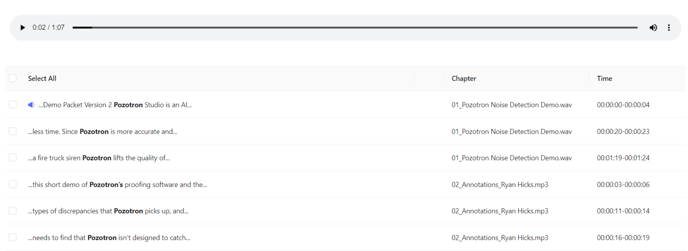
Pozotron will automatically play these short clips containing your scanned word back to back.
You can also click any of them to switch the audio.
Step Two: Annotating!
If you encounter any that need to be addressed, you can mark them as pickups or download DAW markers instantly.
First, select any occurrences that you want to change by checking the box on the far left side of each entry.
(You can also Select All by clicking the box on the top left.)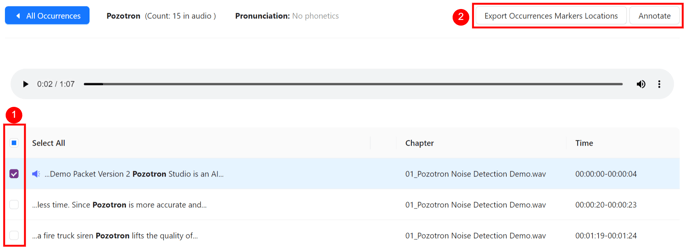
With those items selected, go ahead and click Export Occurrences Markers Locations or Annotate at the top right corner.
Export Occurrences Markers Locations
This button will download a DAW Marker file that you can import into your recording session.
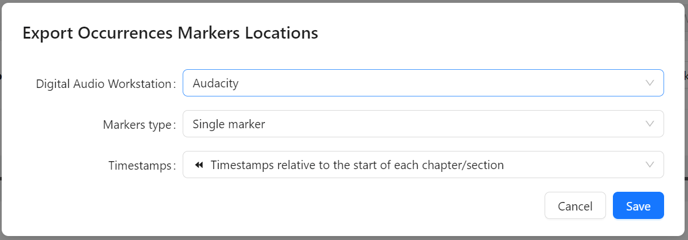
For more information on importing DAW Markers, click here
Annotate
This button allows you to create Annotations for each of your selected occurrences.
This means that in the proofing section, you will see additional annotations for each of these occurrences, like this:

Click the Annotate button to get started. You'll see this window pop up:
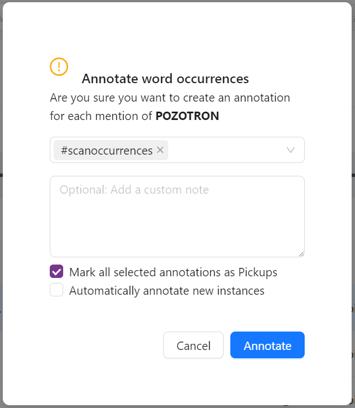
Here, you can add pickup tags (such as #pronunciation) to your annotations, as well as customize the annotations.
For more information about pickup tagging, click here.
Mark All Selected Annotations As Pickups
Selecting this option will not only annotate these occurrences but will automatically mark them as pickups in your proofing section.

Automatically Annotate New Instances
Scan Occurrences also allows you to annotate new instances of each word automatically.
For example, you can upload your audio for Chapter 1, and use Scan Occurrences to verify the correct pronunciation of a character name, such as "Rosaline."
By enabling the "Automatically annotate new instances" option, Pozotron will detect every instance of "Rosaline" in subsequent chapters as you upload them.
Still need help? Contact us at help@pozotron.com!
