Using the Custom Pronunciation Dictionary
This article will show you how to leverage a Custom Pronunciation Dictionary to increase the efficiency of your Script Preparation!
What is the Custom Pronunciation Dictionary?
This feature allows you to save a word to your Pozotron account.
Doing so will save the recording and the phonetic spelling of the word.
Then, if this word is found in a future project while doing Script Prep, Pozotron will use this saved pronunciation instead of the default dictionary!
Adding A Word To Your Custom Dictionary
You can add words to your Custom Dictionary from the Pronunciation Guide in any of your projects in Pozotron.
Simply click the "+" symbol at the far right end of your word entry.
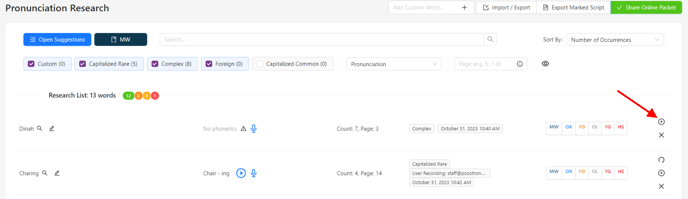
Before you add a word to your Custom Dictionary, make sure you have recorded the correct pronunciation and phonetic spelling for the word.
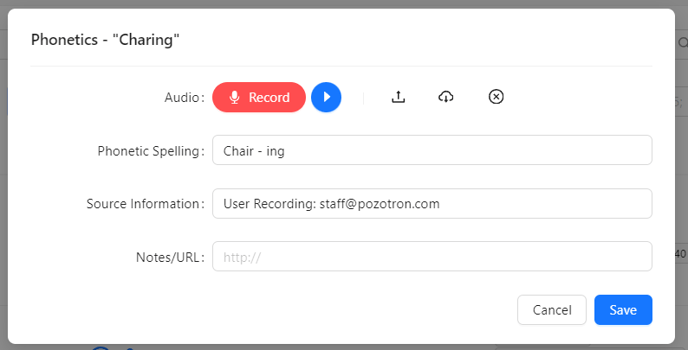
Viewing and Editing your Custom Pronunciation Dictionary
You can view and edit your Custom Pronunciation Dictionary at any time by navigating to your Pozotron Profile.
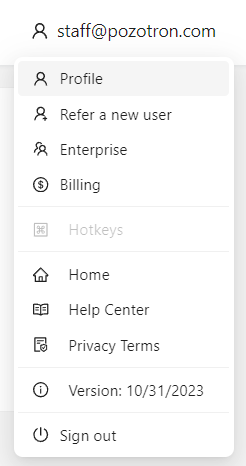
Next, click the tab called Pronunciation Dictionary
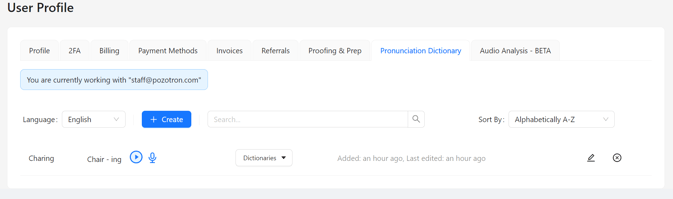
From here, you are able to edit any word on the list by clicking the microphone symbol, or the pencil symbol.
You can also create new entries by clicking the blue "+ Create" button.
Import/Export All Words To and From Projects
You can now transfer to and from your projects and your Pronunciation Dictionary!
From the Pronunciation page, hover over Import/Export.
At the bottom of the dropdown menu, there are two options:
- Add all words from the PD (Pronunciation Dictionary):
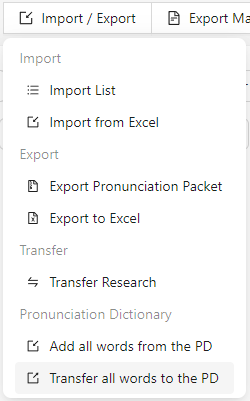
-
- This option will bring every word from your Pronunciation Dictionary into this project!
- You can still hide words with no occurrences, but your list will be a complete copy of the PD.
2. Transfer all words to the PD (Pronunciation Dictionary):
-
- This option will add every word in your current pronunciation guide to the Pronunciation Dictionary.
- This is very useful when you have a Master project in Pozotron or want to add many words at once.
Still have questions? Contact us at help@pozotron.com
