How to Speed Up Manual Notes and Commenting in Pozotron
We have a number of ways that you can speed up your commenting workflow in Pozotron.
Efficiency tips for manual commenting
Once you’ve learned the basics of how to work with Pozotron Studio, there are some more advanced features to really get you moving.
You can use ‘Advanced Commenting’ by using the ’alt’ key on Windows (‘option’ on OSX) to get some faster functions.
Fast manual annotations with fewer mouse clicks
If you’re doing a lot of manual commenting, you know that you want to save time by making as few clicks as possible.
Check out these new features to make your manual comments a few steps shorter:
- Find the place where you need a manual annotation Hold down the ‘alt’ or ‘option’ key. Then, select text by pressing the left mouse button and dragging over the text, like usual.
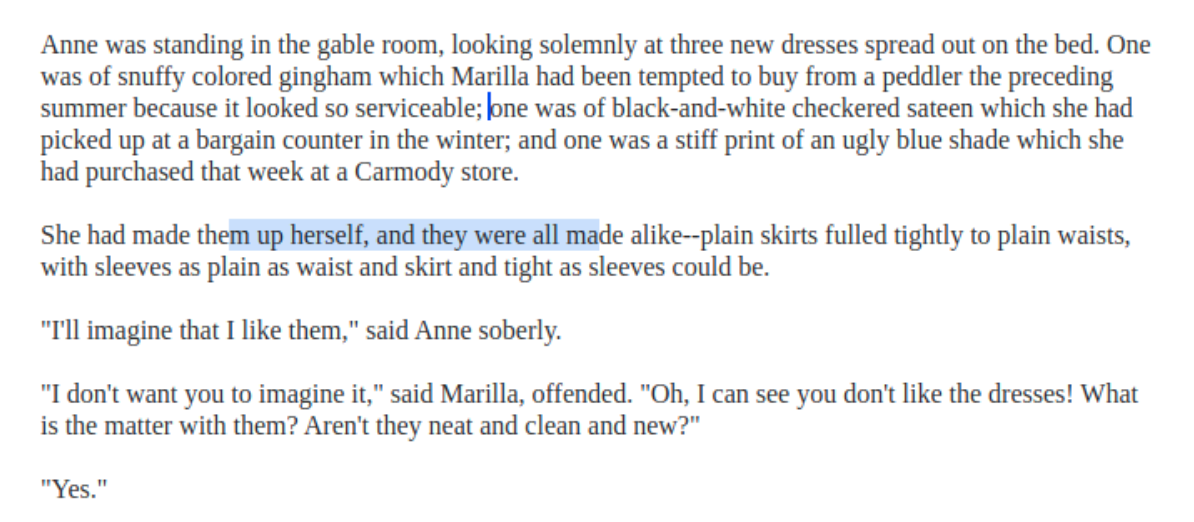
- Release the mouse button and you will get a prompt to create a comment right away - no more need to click the comment bubble!
The added ‘alt’ or ‘option’ key keeps you in the flow of your work, without any extra steps required to confirm your selection.
Quick pause-length commenting
You can also now add comments more easily to note issues with pause times between paragraphs.
- Hold the ‘alt’ or ‘option’ key.
- Move the cursor to the space between paragraphs. You will see the “comment pause” button appear in the space between the paragraphs.
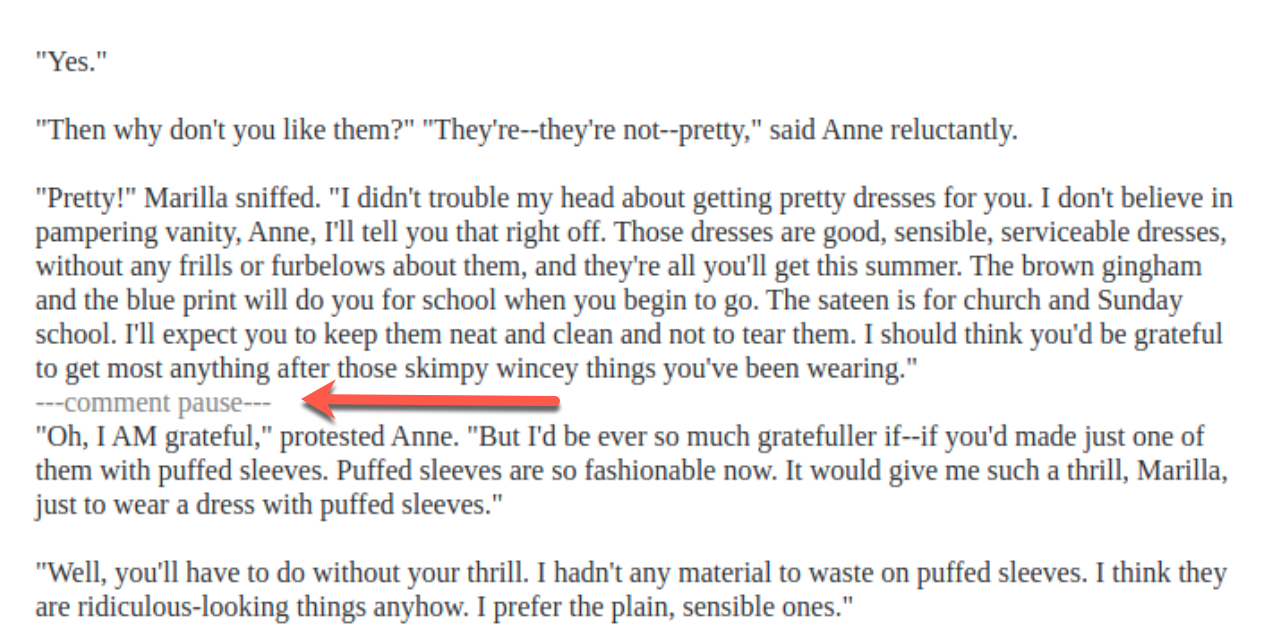
- Click it and release. You will see a prompt to create a new comment with “#pause” already in it.

Still need help? Contact us at help@pozotron.com
