Overview of the Audio Analysis Tool
The Audio Analysis feature allows you to quickly test your audio files against commonly required specifications, such as ACX, Audiobooks Unleashed, and Author's Republic
Selecting Your Preset:
From your project page, click on the Audio Analysis tab, which will bring you to this page:

From here you can select a specification preset to test your audio files against. Currently, we have presets created for ACX, Audiobooks Unleashed, and Author's Republic!
Select the Preset box and choose one from the list below.
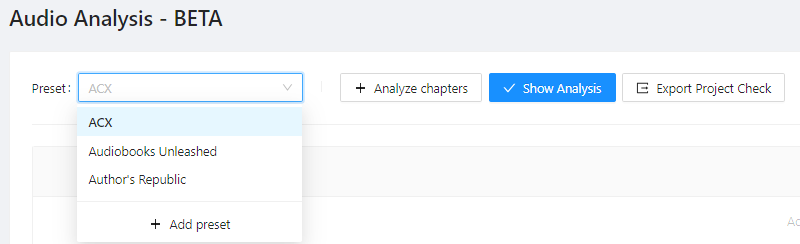
You can also create your own custom preset by selecting the +Add Preset button. This will open a dialog box for you to select specifications to test your files against.
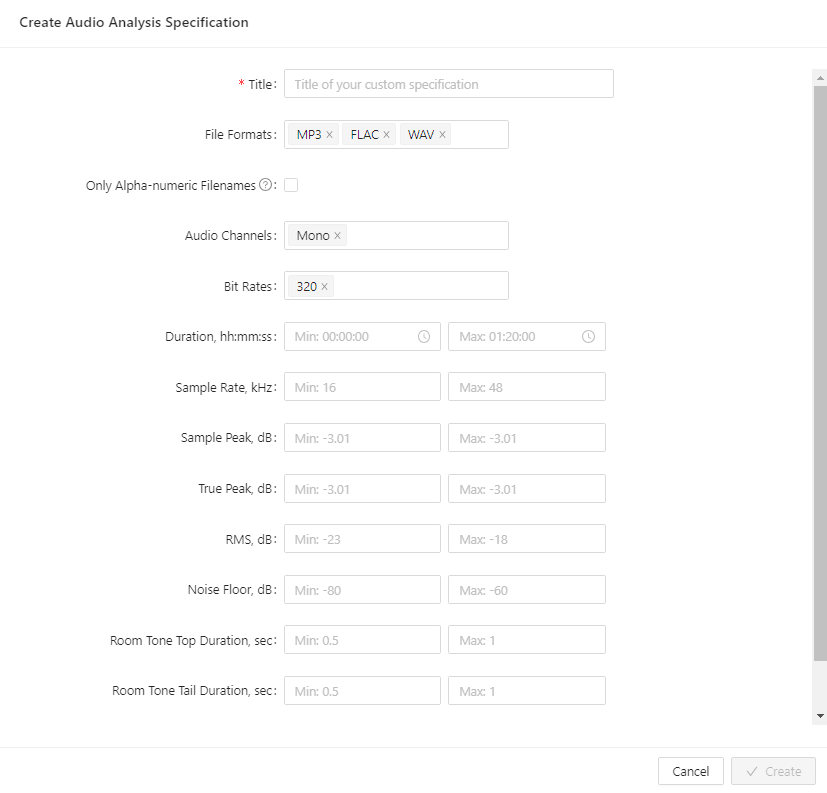
Upload Your Files:
Next, select which files you'd like to analyze. You have two options for doing so:
1. Drag and drop your MP3, FLAC, or WAV file into the upload window, or click the window to browse for the file you wish to upload.

2. Use the Analyze Chapters button to select any files already existing in your project. This will open a window where you can select any file already existing in your project for audio analysis.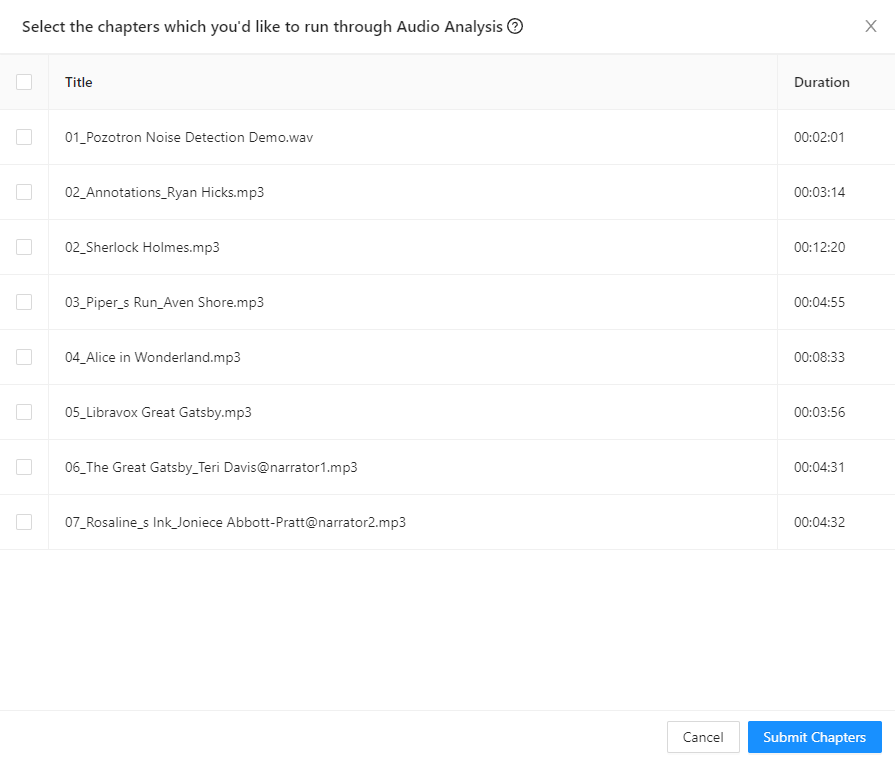
Once you have selected your files, click Submit Chapters, and Pozotron will automatically scan your files against your selected preset.
Show Analysis
Once your files have finished uploading, click the Show Analysis button to see if your files passed or failed the required specifications.

You will see a breakdown of each requirement, along with a Passed or Failed grade for each point.
It will also show you the expected output versus the actual outpoint.
Export Your Results
If you need to share these results with an editor or collaborator, you can do so using the Export Project Check button.
This will allow you to share a PDF, Excel Sheet, or Online Packet containing all the details of your analysis for quick correction.

Still have questions? Contact us at help@pozotron.com
