Overview of Available DAW Marker Integration
This article will show you how to import Pozotron markers straight into your Digital Audio Workstation!
Pozotron supports integration with the following DAWs.
Click on any DAW listed below for a step-by-step video tutorial on importing to that specific program:
- Pro Tools
- Audacity
- Audition
- Reaper
- Studio One
- Hindenburg
- Twisted Wave
- SoundForge
- WaveLab
- Nuendo
- Cubase
- iZotope RX
Though we don’t officially integrate with Logic Pro, you can click here to watch a tutorial on how to use Logic Pro markers with Pozotron Studio.
How To Export DAW Markers
First, click on the Import/Export Button on your Project page and choose a pickup packet in the drop-down list of options.
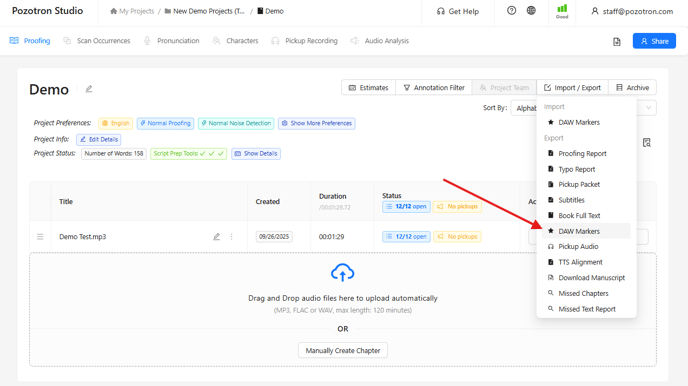
This will open a new window:
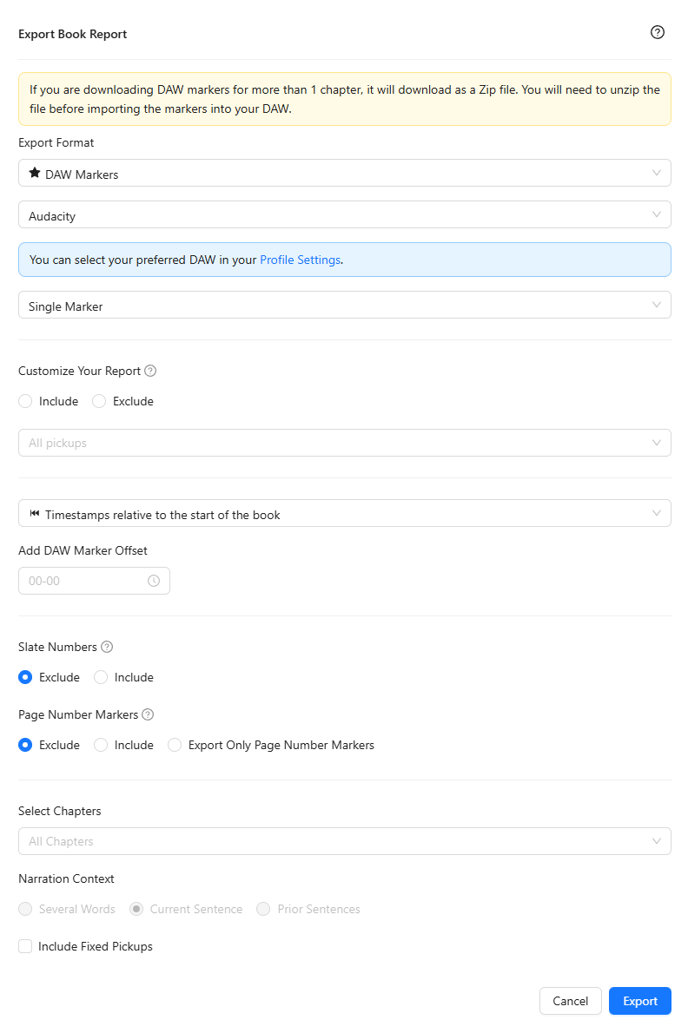
Here, you can personalize the DAW Marker Export to your needs.
We'll go through these settings one by one.
- Export Format: Here, you'll want to choose the DAW you are working with. Click this field to select a DAW from the dropdown.
- Markers: This dropdown allows you to select Single Marker (markers for the start of each pickup) or Marker Range (markers for the start and end of each pickup).
- Include/Exclude: This allows you to filter your pickup packet based on the tag you've assigned to these pickups. If you are unfamiliar with tags, please click here.
- Include will display pickups in your report that have the selected tags
- Exclude will remove pickups from your report with the selected tags
- Timestamps: This option lets you choose a timestamp relative to the start of the entire book or to the start of each audio file. This depends on your DAW session setup.
- DAW Marker Offset: Designate the starting timestamp for your markers. This is useful if your audio file does not start at 00:00:00 in your session.
- Select Chapters: Choose specific chapters you'd like to include in the report.
- Include Fixed Pickups: Decide to include pickups in the report that have already been marked as fixed.
Once you've decided on these settings, click Export and Pozotron will begin to download your markers.
Follow the instructions for your specific DAW to import them into your session!
Still need help? Contact us at help@pozotron.com
