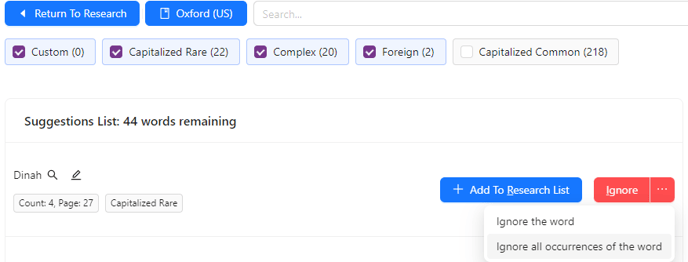Proofing & Prep General Settings
This article will show you some handy settings you can enable to make your script prep and proofing workflow more specific and efficient.
You can access these settings from https://studio.pozotron.com/profile/research
Or, by navigating to your profile by clicking your email in the top right corner, and choosing Profile
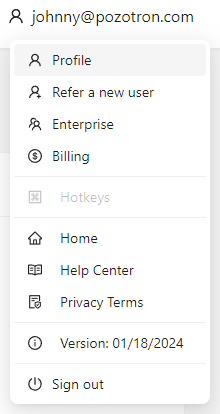
From there, click on the Proofing & Prep tab
You'll be brought to this screen:
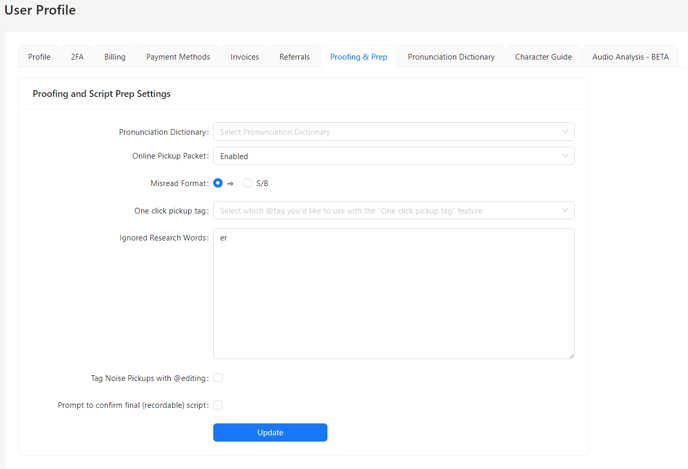
We'll walk through what each of these settings does next.
1. Pronunciation Dictionary
Selecting a dictionary here will automatically make your selection the default dictionary when creating new projects.
Selecting your favorite one lets you ensure you will always be using it at the start of a project.
2. Online Pickup Packet
This setting allows you to enable online pickup packets to be shared.
By default, it is always enabled.
Setting it to disabled will stop any book participants from sharing an online packet.
To learn more about online pickup packets, click here
3. Misread Format
This setting allows you to change Pozotron's format when it finds a misread.
By default, Pozotron's misread annotations will look like this:
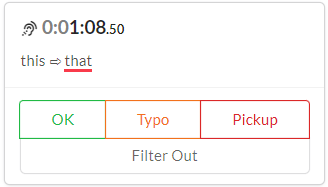
This setting allows you to change it to S/B (Should Be) instead of the arrow symbol:

4. One Click Pickup Tag
This setting allows you to add another button to your annotations, automatically adding this tag to the pickup.
For example, you could choose @editing and your annotations would have this button:
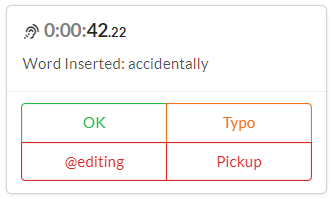
5. Ignored Research Words
This setting allows you to tell Pozotron what words you don't want to see on your suggestion list when using the Pronunciation Guide.
Adding a word here will remove it from all future projects!
You can also add words to this list by clicking the three-dot button next to Ignore and selecting Ignore all occurrences of the word.
Any words you select this option on will appear in your Proofing & Prep settings here:
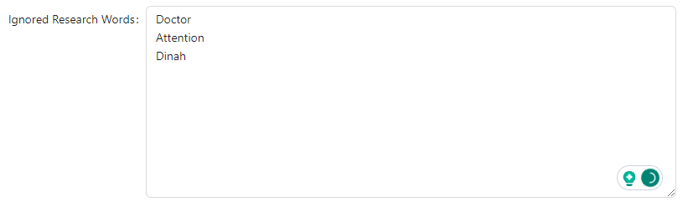
6. Tag Noise Pickups with @editing
This box will automatically add the @editing tag to any noise detection pickups.
If you usually edit these errors out, this saves you a step!
7. Prompt to confirm final (recordable) script
Turning this setting on will make Pozotron confirm with you that the Final script has been uploaded before you add any audio.
When you or any of your enterprise users try to upload audio for the first time to a project, they will see this message: 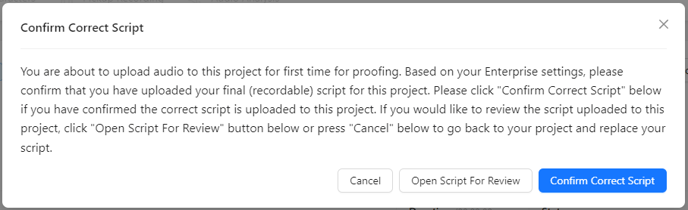
This can prevent mistakes in the script prep and proofing workflow!
Still have questions? Contact us at help@pozotron.com