How to Set up One-Click Pickup Tagging
Are you frequently tagging pickups with the same tag? Skip the multi-clicks by setting up One-Click Pickup Tagging
Watch the video below, or follow the steps in this article to set up One-Click Pickup Tagging!
1. Navigate to Proofing and Prep settings.
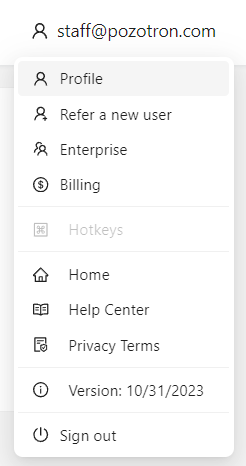
Click your email address in the top right corner of your screen to navigate to your profile.
Then choose the tab Proofing and Prep.

2. Choose which tag to set as your One-Click Tag!
From the Proofing and Prep tab, click on the "One-click pickup tag" field.
Select your most frequently used Pozotron tag.
Click Update.
3. Check out your new One-Click button when proofing!
The next time you Open Proofing on any of your chapters, you will see this button on your annotations.
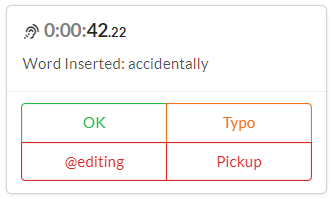
Clicking the @editing button will mark the annotation as a pickup and automatically add the editing tag to it!
Still need help? Contact us at help@pozotron.com
